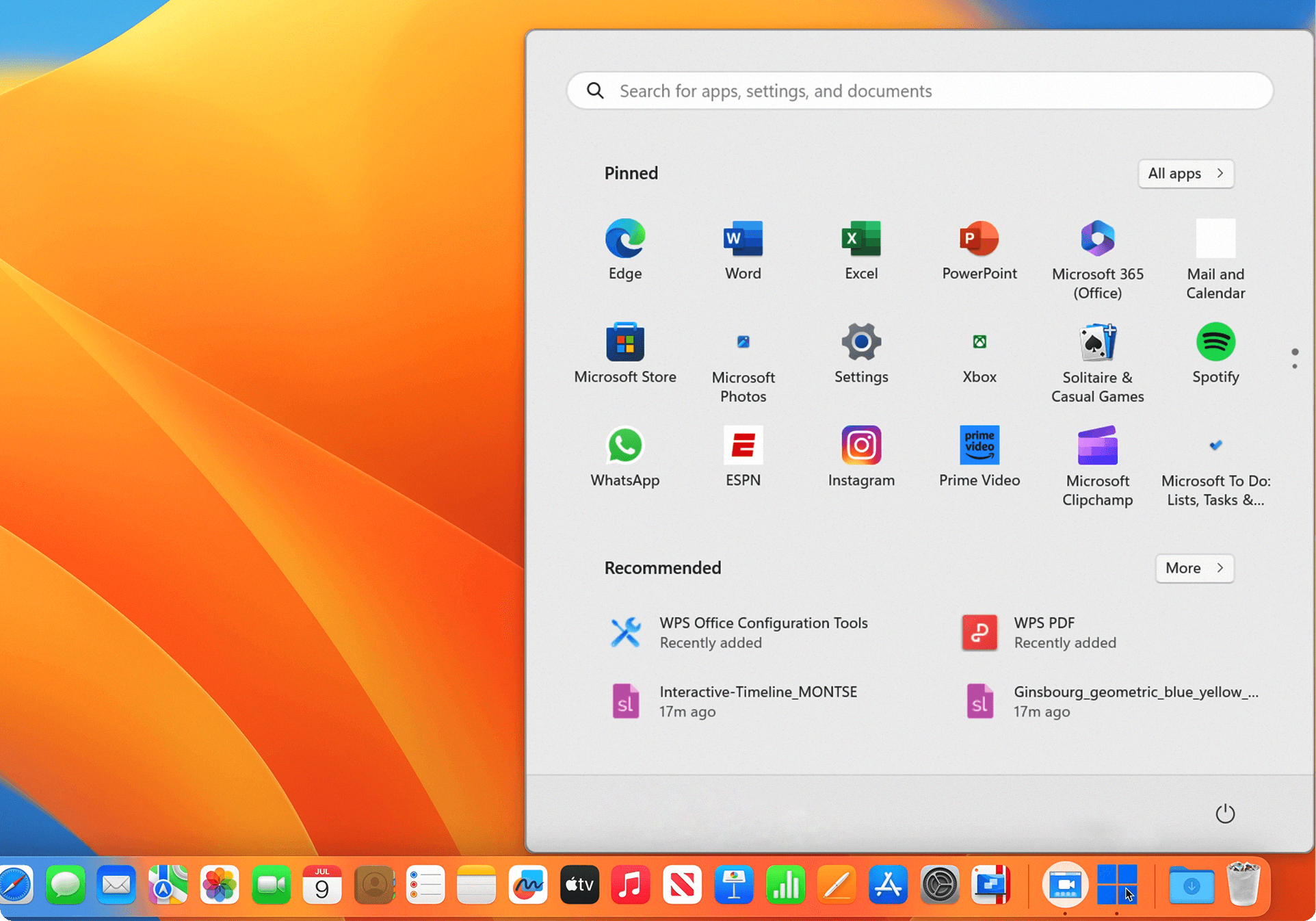Run Windows Applications on Mac with Ease
This tool enables users to run Windows applications smoothly on their Mac, eliminating the need to switch systems. From office software to graphic-intensive programs, you can use Windows-based tools directly on your Mac without hassle. The seamless integration ensures that Windows apps feel like they belong, making it a versatile solution for professionals, students, and casual users.
Optimized Performance for Windows and macOS
With Parallels, performance is optimized for both systems. The software efficiently allocates your Mac’s resources to ensure that even demanding applications run smoothly. Whether you’re running heavy software like CAD tools or enjoying a Windows game, Parallels provides fast, lag-free performance that keeps up with your needs.
3D Graphics and Gaming Support
For gamers and designers, Parallels supports DirectX and OpenGL, enabling high-quality graphics. Whether you’re working on 3D modeling or playing the latest Windows-exclusive games, the program handles graphics-heavy tasks with ease. This makes it a great option for designers, engineers, and gamers looking for a powerful virtual solution on their Mac.
Seamless Integration of Two Operating Systems
The software’s ability to integrate Windows and macOS is one of its standout features. You can share files between systems, copy and paste content, and even open Windows applications from your Mac’s dock. This tight integration allows users to work across platforms without feeling like they’re jumping between two different environments.
Advanced Features for Enhanced Usability
Parallels Desktop offers advanced features that go beyond simple virtualization. Coherence mode hides the Windows interface while allowing you to run Windows apps directly in macOS windows. The tool also supports the MacBook Pro Touch Bar, letting you use it with both Mac and Windows apps. These features make it feel like you’re running a single, cohesive system.
Simple Setup and Configuration
Getting started with this software is easy. The installation process walks you through setting up Windows on your Mac, whether you’re using an installation disk, an ISO file, or migrating an existing system. The app automatically optimizes settings based on your Mac’s hardware, ensuring the best possible performance right from the start.
Why Choose Parallels Over VirtualBox?
While VirtualBox offers a free solution, Parallels provides a superior experience in terms of performance, ease of use, and integration with macOS. Parallels offers faster graphics rendering, smoother transitions between macOS and Windows, and advanced features like Coherence mode. For users who need high performance and seamless integration, Parallels is the better option.
How to Download and Set Up Parallels
Follow these steps to get started:
- Visit the official website and navigate to the Parallels Desktop download section.
- Select the version that fits your needs and click “Download.”
- Open the installer and follow the instructions to set up Parallels on your Mac.
- Choose how to install Windows—whether from a disk, ISO file, or existing system.
- Configure settings for optimal performance and start using Windows alongside macOS.
Enhance Your Parallels Experience
To make the most of your experience, explore the customization options available. You can adjust memory allocation, optimize settings for gaming, or use Coherence mode for a seamless desktop experience. The included Parallels Toolbox adds even more tools to help you manage tasks across both operating systems.
Conclusion
In conclusion, Parallels Desktop is the ultimate solution for running Windows on your Mac. Whether you need to run demanding applications or play Windows-only games, Parallels provides seamless integration and high performance. Downloading Parallels Desktop ensures that your Mac can run both operating systems without compromise. Experience the best of both worlds with this powerful virtualization software.